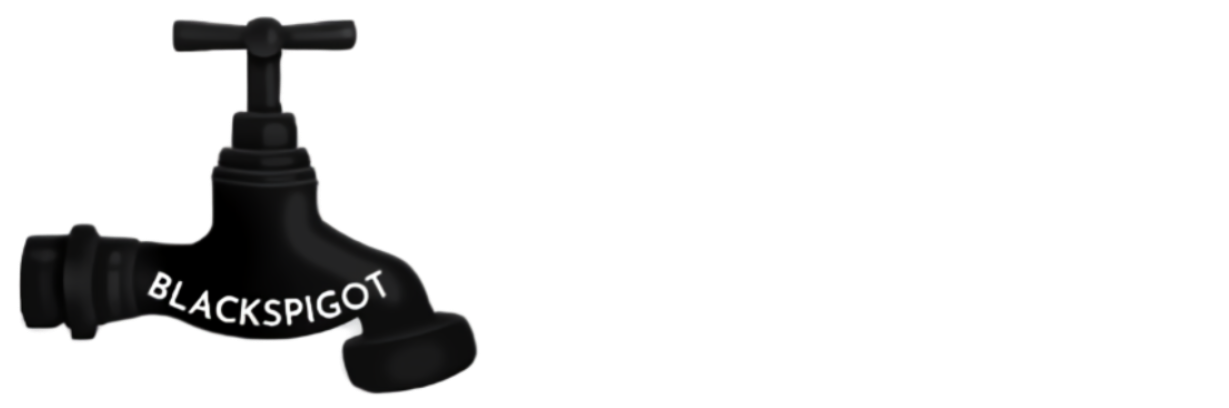Installation Guide WoltLab® Burning Board® 4, Community Blog™ 2, Community Calendar™ 2, Community Gallery™ 2 and Community Filebase™ 2
Table of contents:
I. System requirements
II. Preparations & considerations
III. Installation procedure
IV. Update from Burning Board® 3.x or older Versions
V. Data transfer from other systems
----------------------------------------------------------------
I. System requirements
Requirements for installing WoltLab Burning Board 4, Community Blog 2, Community Calendar 2, Community Gallery 2 and Community Filebase 2:
* Web server with PHP 5.3.2 support or higher
* The following PHP extensions are required: mbstring, libxml, dom, zlib, pdo, pdo_mysql, json, pcre
* MySQL database at version 5.1.17 or better with InnoDB support
* A minimum of 20 MB free hard disk space
* An FTP client, for transferring the installer files onto your web space
Note: It's not possible to run the products mentioned above using PHP below version 5.3.2!
----------------------------------------------------------------
II. Preparations & considerations
1. Unzip the zip file to your hard drive. You'll get these files:
* upload/test.php
* upload/install.php
* upload/WCFSetup.tar.gz
* License agreement.txt
* Lies mich.txt
* Lizenzbestimmungen.txt
* Read me.txt
Note: The file "WCFSetup.tar.gz" is also an archive. Never unzip that archive!
2. Simply upload the three files from the "upload" subdirectory with your FTP program to a subdirectory of your choice on your web space. Consider uploading the files to the directory, where you want your forum to be installed later. The installation assistant will then suggest you first to create a directory for the Community Framework (wcf) and later directly in the current directory for the products mentioned above.
3. To ensure your web space fullfils the system requirements, consider testing the PHP support first! All you need to do so is opening the file ("test.php") in your browser and see the results. E.g. "http://www.example.com/test.php" (replace "www.example.com" with the name of your server). If your server doesn't meet the system requirements, you may contact your web host to ask for some solution. For a Web server, please install the missing components.
4. For further installation, please keep your MySQL access data ready. You can get this in the customer area of your web host.
----------------------------------------------------------------
III. Installation procedure
Please note that the progress of the installation script can vary from time to time – do not cancel this process too soon. This behavior is completely normal. The duration of the installation depends on many factors such as your Internet bandwidth, the server speed and load as well as the chosen packages.
1. If you have previously successfully tested with test.php the conditions, then you can now use "You can start the installation now." for proceeding. Otherwise, please start the installation by loading the installer file ("install.php") in your browser. E.g. "http://www.example.com/install.php" (replace "www.example.com" with the name of your own server). Follow the instructions in the installation assistant. Please keep your MySQL access data ready for installation.
2. The installation assistant performs first the setup for the Community framework. Please note that the first directory specification is not to be for the above mentioned products. The installation assistant suggests a default folder with the name wcf in front, which can be changed to your needs. Not until the installation of the community framework is complete, the actual installation process of the above mentioned products begins. Only then the installation assistant prompted for the directory for the products mentioned above. The directory is proposed as the default directory in which you uploaded the install.php, test.php and WCFSetup.tar.gz.
----------------------------------------------------------------
IV. Update from Burning Board® 3.x or older Versions
A direct update from Burning Board 3.x and older is not possible. You must install Burning Board 4 in a separate directory and then import the data by the Burning Board Importer data from your old forum.
Note: If you want to make Burning Board 4 called via the same URL as your current forum, please copy your old forum in a subdirectory and install Burning Board 4 directly to the correct directory.
For the import of attachments, avatars and smileys it is absolutely necessary that both forums systems are on the same webspace account. At different subdomains denied, depending on the server configuration, the security setting open_basedir access to the other subdomain. Thus, the import of attachments, avatars and smileys is not possible.
1. Install Burning Board 4 and select during installation the importer plug-in as an optional package. If Burning Board 4 already be installed without the importer plug-in, you can install the package from the package server at any time. After successful installation, go to Administration -> Maintenance -> Data Import and select the importer for your old forums system.
2. Just follow the instructions. Please keep in mind, that the duration of the import process depends on many factors, like quantity of forums, posts and attachments in your old forum system, but also many other factors. Do not abort the procedure too early!
Notice: After you have finished the data import, you should update the counters under Administration -> Maintenance -> Update counters.
----------------------------------------------------------------
V. Data transfer from other systems
The above mentioned products support data import from a variety of external systems. The following systems are supported.
* IP.Board 3.4.x
* MyBB 1.6.x
* phpBB 3.x
* Simple Machines Forum 2.x
* vBulletin 3.8.x - 4.2.x
* WordPress 3.7+
* XenForo 1.2.x
* Kunena 3.x
Note: If you want to make the above mentioned products called via the same URL as your current system, please copy your old system in a subdirectory and install the above listed products directly to the correct directory.
For the import of attachments, avatars and smileys it is absolutely necessary that both systems are on the same webspace account. At different subdomains denied, depending on the server configuration, the security setting open_basedir access to the other subdomain. Thus, the import of attachments, avatars and smileys is not possible.
1. Install the above mentioned products and select during installation the importer plug-in as an optional package. If the above mentioned products already be installed without the importer plug-in, you can install the package from the package server at any time. After successful installation, go to Administration -> Maintenance -> Data Import and select the importer for your old system.
2. Just follow the instructions. Please keep in mind, that the duration of the import process depends on many factors, like quantity of forums, posts and attachments in your old forum system, but also many other factors. Do not abort the procedure too early!
Notice: After you have finished the data import, you should update the counters under Administration -> Maintenance -> Update counters.
----------------------------------------------------------------
Enjoy your new software!
Your WoltLab-Team!
----------------------------------------------------------------
Copyright (c) 2007 - 2014 by WoltLab® GmbH, all rights reserved. Version 1.4
WoltLab® and Burning Board® are registered Community Trade Marks at The Office of Harmonization for the Internal Market (OHIM) in Alicante, Spain.
Table of contents:
I. System requirements
II. Preparations & considerations
III. Installation procedure
IV. Update from Burning Board® 3.x or older Versions
V. Data transfer from other systems
----------------------------------------------------------------
I. System requirements
Requirements for installing WoltLab Burning Board 4, Community Blog 2, Community Calendar 2, Community Gallery 2 and Community Filebase 2:
* Web server with PHP 5.3.2 support or higher
* The following PHP extensions are required: mbstring, libxml, dom, zlib, pdo, pdo_mysql, json, pcre
* MySQL database at version 5.1.17 or better with InnoDB support
* A minimum of 20 MB free hard disk space
* An FTP client, for transferring the installer files onto your web space
Note: It's not possible to run the products mentioned above using PHP below version 5.3.2!
----------------------------------------------------------------
II. Preparations & considerations
1. Unzip the zip file to your hard drive. You'll get these files:
* upload/test.php
* upload/install.php
* upload/WCFSetup.tar.gz
* License agreement.txt
* Lies mich.txt
* Lizenzbestimmungen.txt
* Read me.txt
Note: The file "WCFSetup.tar.gz" is also an archive. Never unzip that archive!
2. Simply upload the three files from the "upload" subdirectory with your FTP program to a subdirectory of your choice on your web space. Consider uploading the files to the directory, where you want your forum to be installed later. The installation assistant will then suggest you first to create a directory for the Community Framework (wcf) and later directly in the current directory for the products mentioned above.
3. To ensure your web space fullfils the system requirements, consider testing the PHP support first! All you need to do so is opening the file ("test.php") in your browser and see the results. E.g. "http://www.example.com/test.php" (replace "www.example.com" with the name of your server). If your server doesn't meet the system requirements, you may contact your web host to ask for some solution. For a Web server, please install the missing components.
4. For further installation, please keep your MySQL access data ready. You can get this in the customer area of your web host.
----------------------------------------------------------------
III. Installation procedure
Please note that the progress of the installation script can vary from time to time – do not cancel this process too soon. This behavior is completely normal. The duration of the installation depends on many factors such as your Internet bandwidth, the server speed and load as well as the chosen packages.
1. If you have previously successfully tested with test.php the conditions, then you can now use "You can start the installation now." for proceeding. Otherwise, please start the installation by loading the installer file ("install.php") in your browser. E.g. "http://www.example.com/install.php" (replace "www.example.com" with the name of your own server). Follow the instructions in the installation assistant. Please keep your MySQL access data ready for installation.
2. The installation assistant performs first the setup for the Community framework. Please note that the first directory specification is not to be for the above mentioned products. The installation assistant suggests a default folder with the name wcf in front, which can be changed to your needs. Not until the installation of the community framework is complete, the actual installation process of the above mentioned products begins. Only then the installation assistant prompted for the directory for the products mentioned above. The directory is proposed as the default directory in which you uploaded the install.php, test.php and WCFSetup.tar.gz.
----------------------------------------------------------------
IV. Update from Burning Board® 3.x or older Versions
A direct update from Burning Board 3.x and older is not possible. You must install Burning Board 4 in a separate directory and then import the data by the Burning Board Importer data from your old forum.
Note: If you want to make Burning Board 4 called via the same URL as your current forum, please copy your old forum in a subdirectory and install Burning Board 4 directly to the correct directory.
For the import of attachments, avatars and smileys it is absolutely necessary that both forums systems are on the same webspace account. At different subdomains denied, depending on the server configuration, the security setting open_basedir access to the other subdomain. Thus, the import of attachments, avatars and smileys is not possible.
1. Install Burning Board 4 and select during installation the importer plug-in as an optional package. If Burning Board 4 already be installed without the importer plug-in, you can install the package from the package server at any time. After successful installation, go to Administration -> Maintenance -> Data Import and select the importer for your old forums system.
2. Just follow the instructions. Please keep in mind, that the duration of the import process depends on many factors, like quantity of forums, posts and attachments in your old forum system, but also many other factors. Do not abort the procedure too early!
Notice: After you have finished the data import, you should update the counters under Administration -> Maintenance -> Update counters.
----------------------------------------------------------------
V. Data transfer from other systems
The above mentioned products support data import from a variety of external systems. The following systems are supported.
* IP.Board 3.4.x
* MyBB 1.6.x
* phpBB 3.x
* Simple Machines Forum 2.x
* vBulletin 3.8.x - 4.2.x
* WordPress 3.7+
* XenForo 1.2.x
* Kunena 3.x
Note: If you want to make the above mentioned products called via the same URL as your current system, please copy your old system in a subdirectory and install the above listed products directly to the correct directory.
For the import of attachments, avatars and smileys it is absolutely necessary that both systems are on the same webspace account. At different subdomains denied, depending on the server configuration, the security setting open_basedir access to the other subdomain. Thus, the import of attachments, avatars and smileys is not possible.
1. Install the above mentioned products and select during installation the importer plug-in as an optional package. If the above mentioned products already be installed without the importer plug-in, you can install the package from the package server at any time. After successful installation, go to Administration -> Maintenance -> Data Import and select the importer for your old system.
2. Just follow the instructions. Please keep in mind, that the duration of the import process depends on many factors, like quantity of forums, posts and attachments in your old forum system, but also many other factors. Do not abort the procedure too early!
Notice: After you have finished the data import, you should update the counters under Administration -> Maintenance -> Update counters.
----------------------------------------------------------------
Enjoy your new software!
Your WoltLab-Team!
----------------------------------------------------------------
Copyright (c) 2007 - 2014 by WoltLab® GmbH, all rights reserved. Version 1.4
WoltLab® and Burning Board® are registered Community Trade Marks at The Office of Harmonization for the Internal Market (OHIM) in Alicante, Spain.