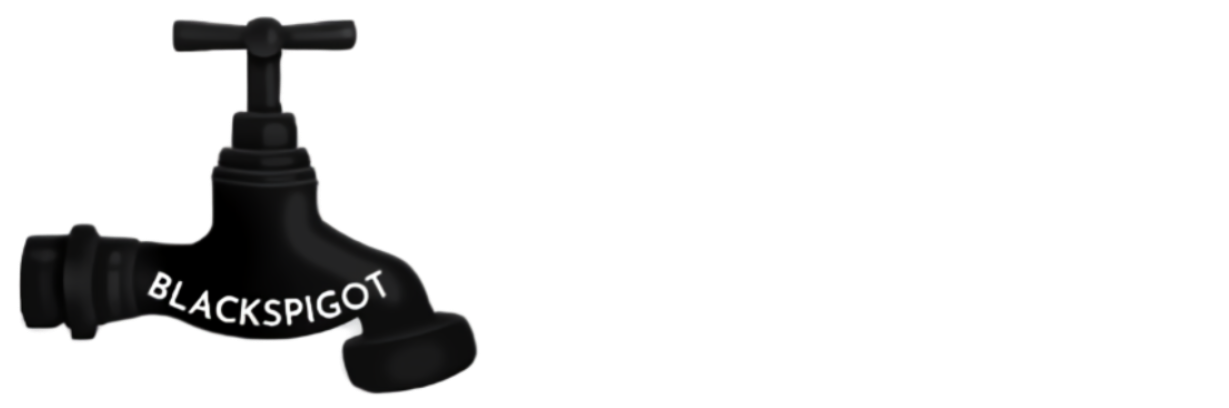Native Minecraft Version:1.17Tested Minecraft Versions:
![[IMG] [IMG]](/proxy.php?image=https%3A%2F%2Fimgur.com%2FAMNpsou.png&hash=6612d679ec1901255a7b463cbd0e94ff)
Hello fellow reader!
Welcome to Custom Drops Revamped, the most intuitive way to add, edit, and customize anything that drops from both mobs and blocks!
It has many more features that let you customize those drops as much as you want, with options going from fancy color explosions to commands ran on drop, and much, much more.
Without further ado, let's get into it!
![[IMG] [IMG]](/proxy.php?image=https%3A%2F%2Fimgur.com%2Fv12IwIv.png&hash=647e3bb8eedf86e87c624090f249f800)
The following features have already been implemented in the current version of the plugin:
![[IMG] [IMG]](/proxy.php?image=https%3A%2F%2Fimgur.com%2FXHcDiYS.png&hash=8c193ea0d41b3956d43166cddcf4def7)
1) Drag the "CustomDrops.jar" file into the plugins folder
2) Restart the server
3) Give whoever is going to use the plugin the "customdrops.admin" permission
That's it, no need for complicated stuff. Just drag the file into the folder, and it's all good to go!
![[IMG] [IMG]](/proxy.php?image=https%3A%2F%2Fimgur.com%2FYDOFBUp.png&hash=d70160951f798e6e4e44063c0240b27e)
You can open the plugin GUI by using /cdrops (short for Custom Drops).
And that's the only command you need to know! Once you open the interface, the plugin is very easy and intuitive to use.
The rest of this section has an overview of all the features this plugin offers, and how to interact and set up each one.
![[IMG] [IMG]](/proxy.php?image=https%3A%2F%2Fimgur.com%2FXDQhK0I.gif&hash=467892f8613ba3243e6db763bcee0f92)
The current main menu has 3 options:
![[IMG] [IMG]](/proxy.php?image=https%3A%2F%2Fimgur.com%2F8Jgy7a4.gif&hash=71380ddc629885f470fb6c14c9435455)
Click the icon of the mob you want to edit. Using the panels in the bottom right corner lets you switch pages.
Note that all mobs are sorted alphabetically to help you find the one you want.
![[IMG] [IMG]](/proxy.php?image=https%3A%2F%2Fimgur.com%2F9zORPSo.gif&hash=de9fdf4fe44f754ac042e43d4be4f095)
Unlike mobs, there are too many blocks to have them all listed.
Instead, you can click the "Add new block" button and select from your inventory the one you want to edit.
After doing this, the block will stay on the menu to let you edit it freely.
If there are more blocks than the inventory space, page buttons will appear in the bottom right corner to be able to navigate through them.
![[IMG] [IMG]](/proxy.php?image=https%3A%2F%2Fimgur.com%2FGYFSDkX.gif&hash=83db38f959d07e997fcd869237bdff00)
After opening a mob or block, you will see 3 options:
![[IMG] [IMG]](/proxy.php?image=https%3A%2F%2Fimgur.com%2F9HYhmSj.gif&hash=786840ef8ab539f47278e03a79fb6f2b)
You can add a new drop by clicking the "Add new drop" button. After doing so, a new default drop will be added to that mob or block.
Note that you can change the default drop that is added from the plugin settings menu.
To edit one of the drops that have been added, simply click on it.
If there are more drops than the inventory space, page buttons will appear in the bottom right corner to be able to navigate through them.
![[IMG] [IMG]](/proxy.php?image=https%3A%2F%2Fimgur.com%2FEo8VlOA.gif&hash=23491184c9d351b8e4de3a2513d1dee7)
The most important menu! This lets you fully customize any drop you want to add.
In the top left corner you have:
![[IMG] [IMG]](/proxy.php?image=https%3A%2F%2Fimgur.com%2Fb1XMuHw.gif&hash=8ef1f19bfa9596ff8771ecdb9604cb3e)
To increase plugin performance and speed, the config file is only updated on server shutdown, other than that any changes made are kept internally until a server restart happens.
![[IMG] [IMG]](/proxy.php?image=https%3A%2F%2Fimgur.com%2FDnKPhUw.png&hash=5f3b0629a4659040014a08c3c9eaa523)
If you found any bugs, have a suggestion to improve the plugin, or have any question or doubt, feel free to contact me. I am always open to hear your ideas or helping you with any problem you might have.
You are also free to join the discord server to contact me for bugs, suggestions, support, or just some friendly talk! Discord is the main way I use to communicate with others, so you are encouraged to join the server.
You can join the discord server by clicking here, or using the invite code HH9REGRJpm.
![[IMG] [IMG]](/proxy.php?image=https%3A%2F%2Fimgur.com%2FEAER5bS.png&hash=86409035c6f6c8ff6a7bd02efa8c6756)
Spoiler: Terms of Service
- 1.16
- 1.17
- 1.18
- 1.19
- 1.20
![[IMG] [IMG]](/proxy.php?image=https%3A%2F%2Fimgur.com%2FAMNpsou.png&hash=6612d679ec1901255a7b463cbd0e94ff)
Hello fellow reader!
Welcome to Custom Drops Revamped, the most intuitive way to add, edit, and customize anything that drops from both mobs and blocks!
It has many more features that let you customize those drops as much as you want, with options going from fancy color explosions to commands ran on drop, and much, much more.
Without further ado, let's get into it!
![[IMG] [IMG]](/proxy.php?image=https%3A%2F%2Fimgur.com%2Fv12IwIv.png&hash=647e3bb8eedf86e87c624090f249f800)
The following features have already been implemented in the current version of the plugin:
- Add custom drops to mobs and blocks
- Drops keep lore, enchantments, custom name, text, anything!
- Very intuitive GUI, no need to learn dozens of annoying commands!
- Ability to toggle vanilla drops
- Ability to enable and disable the plugin in a per-world basis
- Set drop chances with a precision of 1 in 10.000.000.000
- Ability to toggle custom drops for spawner, spawn-egg, and naturally spawned mobs
- Ability to toggle custom drops for manually placed and naturally spawned blocks
- Optional particle effect, with 16 colors and 5 shapes to choose from
- Add commands that will be executed when the item drops
- Add conditions that must be met for an item to drop such as mob name, tool used, permission, and more!
- Ability to toggle drops from automatic or afk farms
- Ability to change the default custom drop
- Change the effect and strength of fortune and looting enchants on custom drops
- Very simple to install and manage
![[IMG] [IMG]](/proxy.php?image=https%3A%2F%2Fimgur.com%2FXHcDiYS.png&hash=8c193ea0d41b3956d43166cddcf4def7)
1) Drag the "CustomDrops.jar" file into the plugins folder
2) Restart the server
3) Give whoever is going to use the plugin the "customdrops.admin" permission
That's it, no need for complicated stuff. Just drag the file into the folder, and it's all good to go!
![[IMG] [IMG]](/proxy.php?image=https%3A%2F%2Fimgur.com%2FYDOFBUp.png&hash=d70160951f798e6e4e44063c0240b27e)
You can open the plugin GUI by using /cdrops (short for Custom Drops).
And that's the only command you need to know! Once you open the interface, the plugin is very easy and intuitive to use.
The rest of this section has an overview of all the features this plugin offers, and how to interact and set up each one.
![[IMG] [IMG]](/proxy.php?image=https%3A%2F%2Fimgur.com%2FXDQhK0I.gif&hash=467892f8613ba3243e6db763bcee0f92)
The current main menu has 3 options:
- Clicking the first two items will let you edit mobs and blocks drops respectively.
- Clicking the command block item will bring you to the general plugin settings menu.
![[IMG] [IMG]](/proxy.php?image=https%3A%2F%2Fimgur.com%2F8Jgy7a4.gif&hash=71380ddc629885f470fb6c14c9435455)
Click the icon of the mob you want to edit. Using the panels in the bottom right corner lets you switch pages.
Note that all mobs are sorted alphabetically to help you find the one you want.
![[IMG] [IMG]](/proxy.php?image=https%3A%2F%2Fimgur.com%2F9zORPSo.gif&hash=de9fdf4fe44f754ac042e43d4be4f095)
Unlike mobs, there are too many blocks to have them all listed.
Instead, you can click the "Add new block" button and select from your inventory the one you want to edit.
After doing this, the block will stay on the menu to let you edit it freely.
If there are more blocks than the inventory space, page buttons will appear in the bottom right corner to be able to navigate through them.
![[IMG] [IMG]](/proxy.php?image=https%3A%2F%2Fimgur.com%2FGYFSDkX.gif&hash=83db38f959d07e997fcd869237bdff00)
After opening a mob or block, you will see 3 options:
- The first one lets you enable or disable their vanilla drops.
- The second one lets you access the custom drops menu where you can add and edit them.
- The third one lets you select in which worlds you want changes made with this plugin to be active. Disabling a world will make it as if the plugin is not installed when interacting with that mob or block.
![[IMG] [IMG]](/proxy.php?image=https%3A%2F%2Fimgur.com%2F9HYhmSj.gif&hash=786840ef8ab539f47278e03a79fb6f2b)
You can add a new drop by clicking the "Add new drop" button. After doing so, a new default drop will be added to that mob or block.
Note that you can change the default drop that is added from the plugin settings menu.
To edit one of the drops that have been added, simply click on it.
If there are more drops than the inventory space, page buttons will appear in the bottom right corner to be able to navigate through them.
![[IMG] [IMG]](/proxy.php?image=https%3A%2F%2Fimgur.com%2FEo8VlOA.gif&hash=23491184c9d351b8e4de3a2513d1dee7)
The most important menu! This lets you fully customize any drop you want to add.
In the top left corner you have:
- A preview of the drop item.
- Clicking on the chest lets you change the item to anything in your inventory.
- Clicking on the name tag lets you change the drop chance. After clicking on it, the chance must be entered in chat as a number between 0 and 1. For example, entering 0.01234 would give that item a 1.234% chance to drop.
- A command block to access the commands that will be executed when the item drops. These commands support several placeholders that are detailed in chat when adding one.
- A comparator that lets you choose the conditions under which the item will or will not drop. If a condition is enabled, the item will only be able drop if that condition is met.
- A barrier that lets you delete the drop! Be careful! To prevent oopsies, you have to shift right click the barrier in order to delete the drop.
- Natural drops: Toggle wether the item will drop from naturally spawned mobs or blocks.
- Spawner mob drops: Toggle wether the item will drop from mobs that spawned from a mob spawner.
- Spawner egg mob drops: Toggle wether the item will drop from mobs that have been spawned using a spawner egg.
- Note that if you are testing by using spawn eggs, you should turn this option on or it will not work.
- Placed blocks drops: Toggle wether the item will drop from manually placed down blocks. This option is recommended to be turned off unless your specific plan is having players place a block down and breaking it to get the drop.
- Note that turning this on for testing can be very helpful if you are placing blocks down yourself, otherwise it will not work.
- An option to toggle the particle effect that is displayed when the item drops.
- An option to rotate through all the particle effect shapes.
- An option to rotate through all the particle effect colors.
![[IMG] [IMG]](/proxy.php?image=https%3A%2F%2Fimgur.com%2Fb1XMuHw.gif&hash=8ef1f19bfa9596ff8771ecdb9604cb3e)
- Clicking the book and quill (or writable book, as it seems to be called now) will open the default drop settings. You can change these as you would change them for any other drop. Whenever you add a new drop to a mob or block, its settings will be the same as the default drop settings.
- Clicking the lava bucket will let you turn automatic farms on or off. If afk drops are disabled only mobs killed by players will be able to drop the custom drops, which can be useful if you want to prevent automatic lava or dispenser farms.
To increase plugin performance and speed, the config file is only updated on server shutdown, other than that any changes made are kept internally until a server restart happens.
- Clicking the normal lantern will let you write the current settings that are shown in the plugin GUI to the config file, overwriting the file's current contents.
- Clicking the soul lantern will remove any changes made through the GUI and load the changes that are currently saved in the config file.
![[IMG] [IMG]](/proxy.php?image=https%3A%2F%2Fimgur.com%2FDnKPhUw.png&hash=5f3b0629a4659040014a08c3c9eaa523)
If you found any bugs, have a suggestion to improve the plugin, or have any question or doubt, feel free to contact me. I am always open to hear your ideas or helping you with any problem you might have.
You are also free to join the discord server to contact me for bugs, suggestions, support, or just some friendly talk! Discord is the main way I use to communicate with others, so you are encouraged to join the server.
You can join the discord server by clicking here, or using the invite code HH9REGRJpm.
![[IMG] [IMG]](/proxy.php?image=https%3A%2F%2Fimgur.com%2FEAER5bS.png&hash=86409035c6f6c8ff6a7bd02efa8c6756)
Spoiler: Terms of Service