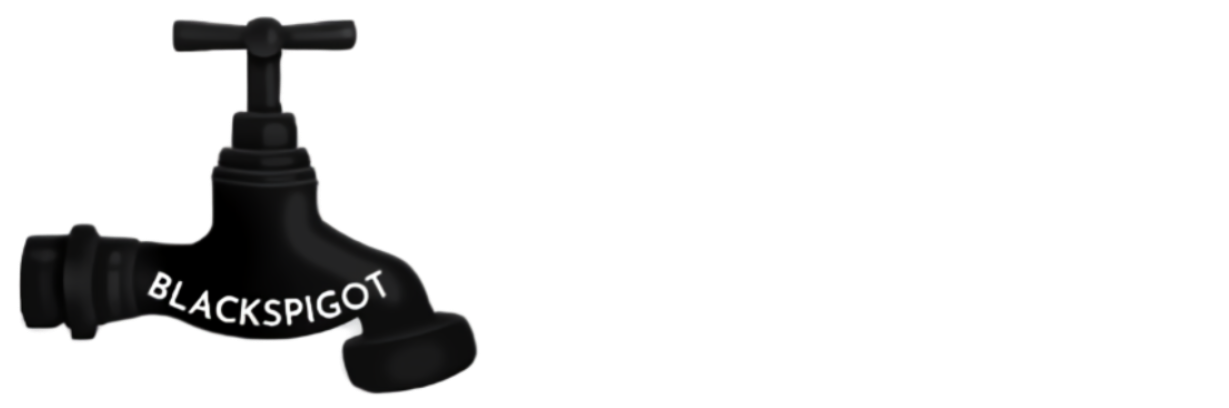IMPORTANT:
If you grant your users new permissions to more space in their chest while they are connected to your server, either allow them
to have access to permission (bchest.reload) so they can reload their chest in order for new permissions to take effect.
Or if you do not wish to grant your users that permission, please ask them to leave your server and reconnect after about 5 seconds.
Spigot Server Builds Currently Supported:
Version 1501.00 >> 1.13.2
Version 1500.00 >> 1.13.1
Version 1406.00 >> 1.12

Bottomless Chests is a Multi-Purpose Inventory Management System
that gives you access to up to 7000 slots of space for all your stuff!
Regular single chests have 27 Slots. For the sake of server hard drive space, 7000 slots of space is the limit but could (technically be unlimited)
When Updating This Software:
Please unload the software (eg. with Plugman) or stop your server, replace the old files with the updated files, then load the software back up or restart your server.
Failing to follow these steps when updating the software almost always results in data-loss!

- Actionbar API Embedded, Not a Software Dependency.
- Multi-Language Support
English, French, and Portuguese Translations are included with the software package download. If you wish for more languages to be added to the download in the future, please volunteer to translate the English file text to another language that I do not have yet. ie: Spanish, German, Chinese, or whatever language you desire.
- Maintenance Mode
Maintenance Mode is a special feature that allows you to load chests that belong to users that are not currently online, so your operator authority extends beyond the short time that some players spend online. This mode also allows you to inventory see chests that are offline.
- Craft A Bottomless Chest by using 8 diamond blocks on the outer edges of a crafting table then put an enderchest in the middle.
- Item Sorting Functionality
Items in your chest currently are able to be sorted in two ways:
- By Item ID
- By Item Material Name
- Or You Can Disable Sorting (Disabled By Default)
We're using the Merge Sorting Algorithm and therefore it's quite fast:
(O(n log(n)) + Chest Item List Reconstruction Times)
- Item Bridging Functionality
Use your crafted Bottomless Chest to transfer items back and fourth
between your bChest and a regular chest.
Controls:
Left Click = Open your bChest
Right Click = Transfer items from your bChest to Regular Chest
Sneak + Right Click = Transfer items from a regular chest to your bChest
- Store Any Items With Any Attributes From Colored Items, Enchanted Items, Written Books, Fireworks, Banners, Colored Armor, Player Heads, Enchanted Books, Potions, Spawer Eggs, Mob Spawners, Shields, All Items Are Supported!
- Virtual Crafting Table Built In.
- Add Friends And Share Bottomless Chests
- Invsee Other Players Chests
- Clear Yours or other users' chests

/Chest - Open Your Chest
/Chest Friend Add <Name> - Add A Friend
/Chest Friend Remove <Name> - Remove a Friend
/Chest Friend List - List Your Friends
/Chest Friend <Name> - Access A Friend's Chest
/Chest WorkBench - Virtual WorkBench
/Chest Clear <Name:Mine> - Delete All Chest Contents
/Chest Help - View The Help Menu
/Chest Invsee - View Other Users' Chests
/Chest Reload - Reload Your Chest

◆ bChest.USE - Required To Run ANY bChest CMDs
◆ bChest.ADMIN - Grants Full Access To All Functions
◆ bChest.clear - Allows You To Clear Other Users' Chests
◆ bChest.WorkBench - Virtual WorkBench
◆ bChest.friend - Allows You To Add Friends To Your Chest
◆ bChest.space.<SPACE> ( 1 thru 20 ( x50))
EXAMPLE: bchest.space.1 ( Would Give You 50 Rows )
◆ bChest.invsee - Allows Users To See Other Users' Chests
◆ bChest.reload - Allows Users To Reload Their Chest
◆ bChest.trash - Allows Users To View / Use The TrashBin
◆ bChest.maintenance - Allows Only The Maintenance Menu To Be Used

Menus: Chest Window, Trashbin Window, Admin Window, Confirmation Window, ScrollBar Adjustment Window, And Maintenance Window.
The Chest Window: (Boldface Number = Elevated Perms Required)
1.) Run The Command /Chest To Open Your Chest
2.) Add, Remove, Move, Or Discard items
3.) Use The Scroll Bar To Move Thru Your Chest
4.) Left-Click On The Middle Of The Scrollbar - Trash Bin
5.) Right-Click On The Middle Of The Scrollbar - Admin Window
6.) Drag And Drop Any Item In Your Chest Over The Trash Icon To Throw It Into The Trash Bin. If You Accidentally Throw Away An Item, Go Into The Bin And Retrieve It, Items Are Not Destroyed Until You Empty The Trash, Leave, Or Stop The Server. (Subject to operator settings - Trashbin item preservation can be disabled)
The Trashbin Window:
1.) Click On Items To Send Them Back To Your Chest
2.) Click On Empty Trash To Destroy All Items In The Trash
The Confirmation Window:
1.) Click On Confirm To Permanently Destroy All Items In The Trash
( This Action Cannot Be Undone! )
2.) Click On Cancel To Back Out Of That Menu And Preserve Trash Items
The Admin Window:
This Menu Allows You To Change Just About Anything you can imagine in Bottomless Chests:
- From Toggling The Actionbar
- How The Software Reads And Writes Files
- Auto Pick-Up Mined Items
- Universal, Per World, Or Per Gamemode Items
- Menu Sounds
- Menu Icons
- Scrollbar Adjustment.
- Changing Text Language (Language Files Required)
- Change On-Death Item Loss Ratio (Left Click: Inc, Right: Dec)
Shift Click: Toggle Between
- Toggling Maintenance Mode
- Access The Maintenance Window
The Scrollbar Adjustment Window:
This Menu Allows You To Modify How The Scroll Bar In The Chest Window Responds To Your Clicks.
The Default Settings Are:
Left Click = Scroll 1 Row
Right Click = Scroll 6 Rows
Shift Click = Scroll 100 Rows
If You Want To Increase Or Decrease How Many Rows Each Click Combination Results, Then Use This Menu To Customize It To Your Liking.
The Maintenance Window:
This Menu Allows You To Load Chests That Are Currently Offline
For Whatever Reason, Whether You Want To Just See What Items Your Players Have Or Because You Suspect That They Have Items That They Aren't Suppose To Have.
To Use The Menu, Visit The Admin Menu To Enable Maintenance Mode And Then Return To The Maintenance Window And Click On Offline Chests To Load Them, Or Click On Online Chests To Inventory See Them.
Once Maintenance Mode Is Disabled, All Chests That Are Not Accompanied By An Actual Online Player Will Be Unloaded Within Seconds.

Problem:
Is the Bottomless Chests Software
refusing to start?
[CONFIRMED] Solution:
Make sure that you have the language
file(s) present in the path:
/plugins/BottomlessChests/Language/English.yml (For Example)
Problem:
Are you seeing Err [-1] in one or many different
places on the Bottomless Chest user interfaces?
[CONFIRMED] Solution:
Make sure that your Language file is not blank, use
the one I gave you with your software download.
Problem:
Is the Bottomless Chest Admin Menu not
responding to your clicks to change settings?
[CONFIRMED] Solution:
This issue is directly linked to settings that are not
compatible with different builds of the Bottomless
Chests Inventory Management Software.
Please delete your settings file
and allow a new one to generate.
If you grant your users new permissions to more space in their chest while they are connected to your server, either allow them
to have access to permission (bchest.reload) so they can reload their chest in order for new permissions to take effect.
Or if you do not wish to grant your users that permission, please ask them to leave your server and reconnect after about 5 seconds.
Spigot Server Builds Currently Supported:
Version 1501.00 >> 1.13.2
Version 1500.00 >> 1.13.1
Version 1406.00 >> 1.12
Bottomless Chests is a Multi-Purpose Inventory Management System
that gives you access to up to 7000 slots of space for all your stuff!
Regular single chests have 27 Slots. For the sake of server hard drive space, 7000 slots of space is the limit but could (technically be unlimited)
When Updating This Software:
Please unload the software (eg. with Plugman) or stop your server, replace the old files with the updated files, then load the software back up or restart your server.
Failing to follow these steps when updating the software almost always results in data-loss!
- Actionbar API Embedded, Not a Software Dependency.
- Multi-Language Support
English, French, and Portuguese Translations are included with the software package download. If you wish for more languages to be added to the download in the future, please volunteer to translate the English file text to another language that I do not have yet. ie: Spanish, German, Chinese, or whatever language you desire.
- Maintenance Mode
Maintenance Mode is a special feature that allows you to load chests that belong to users that are not currently online, so your operator authority extends beyond the short time that some players spend online. This mode also allows you to inventory see chests that are offline.
- Craft A Bottomless Chest by using 8 diamond blocks on the outer edges of a crafting table then put an enderchest in the middle.
- Item Sorting Functionality
Items in your chest currently are able to be sorted in two ways:
- By Item ID
- By Item Material Name
- Or You Can Disable Sorting (Disabled By Default)
We're using the Merge Sorting Algorithm and therefore it's quite fast:
(O(n log(n)) + Chest Item List Reconstruction Times)
- Item Bridging Functionality
Use your crafted Bottomless Chest to transfer items back and fourth
between your bChest and a regular chest.
Controls:
Left Click = Open your bChest
Right Click = Transfer items from your bChest to Regular Chest
Sneak + Right Click = Transfer items from a regular chest to your bChest
- Store Any Items With Any Attributes From Colored Items, Enchanted Items, Written Books, Fireworks, Banners, Colored Armor, Player Heads, Enchanted Books, Potions, Spawer Eggs, Mob Spawners, Shields, All Items Are Supported!
- Virtual Crafting Table Built In.
- Add Friends And Share Bottomless Chests
- Invsee Other Players Chests
- Clear Yours or other users' chests
/Chest - Open Your Chest
/Chest Friend Add <Name> - Add A Friend
/Chest Friend Remove <Name> - Remove a Friend
/Chest Friend List - List Your Friends
/Chest Friend <Name> - Access A Friend's Chest
/Chest WorkBench - Virtual WorkBench
/Chest Clear <Name:Mine> - Delete All Chest Contents
/Chest Help - View The Help Menu
/Chest Invsee - View Other Users' Chests
/Chest Reload - Reload Your Chest
◆ bChest.USE - Required To Run ANY bChest CMDs
◆ bChest.ADMIN - Grants Full Access To All Functions
◆ bChest.clear - Allows You To Clear Other Users' Chests
◆ bChest.WorkBench - Virtual WorkBench
◆ bChest.friend - Allows You To Add Friends To Your Chest
◆ bChest.space.<SPACE> ( 1 thru 20 ( x50))
EXAMPLE: bchest.space.1 ( Would Give You 50 Rows )
◆ bChest.invsee - Allows Users To See Other Users' Chests
◆ bChest.reload - Allows Users To Reload Their Chest
◆ bChest.trash - Allows Users To View / Use The TrashBin
◆ bChest.maintenance - Allows Only The Maintenance Menu To Be Used
Menus: Chest Window, Trashbin Window, Admin Window, Confirmation Window, ScrollBar Adjustment Window, And Maintenance Window.
The Chest Window: (Boldface Number = Elevated Perms Required)
1.) Run The Command /Chest To Open Your Chest
2.) Add, Remove, Move, Or Discard items
3.) Use The Scroll Bar To Move Thru Your Chest
4.) Left-Click On The Middle Of The Scrollbar - Trash Bin
5.) Right-Click On The Middle Of The Scrollbar - Admin Window
6.) Drag And Drop Any Item In Your Chest Over The Trash Icon To Throw It Into The Trash Bin. If You Accidentally Throw Away An Item, Go Into The Bin And Retrieve It, Items Are Not Destroyed Until You Empty The Trash, Leave, Or Stop The Server. (Subject to operator settings - Trashbin item preservation can be disabled)
The Trashbin Window:
1.) Click On Items To Send Them Back To Your Chest
2.) Click On Empty Trash To Destroy All Items In The Trash
The Confirmation Window:
1.) Click On Confirm To Permanently Destroy All Items In The Trash
( This Action Cannot Be Undone! )
2.) Click On Cancel To Back Out Of That Menu And Preserve Trash Items
The Admin Window:
This Menu Allows You To Change Just About Anything you can imagine in Bottomless Chests:
- From Toggling The Actionbar
- How The Software Reads And Writes Files
- Auto Pick-Up Mined Items
- Universal, Per World, Or Per Gamemode Items
- Menu Sounds
- Menu Icons
- Scrollbar Adjustment.
- Changing Text Language (Language Files Required)
- Change On-Death Item Loss Ratio (Left Click: Inc, Right: Dec)
Shift Click: Toggle Between
- Items Being Dropped
- Or Items Disappearing On Death.
- Toggling Maintenance Mode
- Access The Maintenance Window
The Scrollbar Adjustment Window:
This Menu Allows You To Modify How The Scroll Bar In The Chest Window Responds To Your Clicks.
The Default Settings Are:
Left Click = Scroll 1 Row
Right Click = Scroll 6 Rows
Shift Click = Scroll 100 Rows
If You Want To Increase Or Decrease How Many Rows Each Click Combination Results, Then Use This Menu To Customize It To Your Liking.
The Maintenance Window:
This Menu Allows You To Load Chests That Are Currently Offline
For Whatever Reason, Whether You Want To Just See What Items Your Players Have Or Because You Suspect That They Have Items That They Aren't Suppose To Have.
To Use The Menu, Visit The Admin Menu To Enable Maintenance Mode And Then Return To The Maintenance Window And Click On Offline Chests To Load Them, Or Click On Online Chests To Inventory See Them.
Once Maintenance Mode Is Disabled, All Chests That Are Not Accompanied By An Actual Online Player Will Be Unloaded Within Seconds.
Problem:
Is the Bottomless Chests Software
refusing to start?
[CONFIRMED] Solution:
Make sure that you have the language
file(s) present in the path:
/plugins/BottomlessChests/Language/English.yml (For Example)
Problem:
Are you seeing Err [-1] in one or many different
places on the Bottomless Chest user interfaces?
[CONFIRMED] Solution:
Make sure that your Language file is not blank, use
the one I gave you with your software download.
Problem:
Is the Bottomless Chest Admin Menu not
responding to your clicks to change settings?
[CONFIRMED] Solution:
This issue is directly linked to settings that are not
compatible with different builds of the Bottomless
Chests Inventory Management Software.
Please delete your settings file
and allow a new one to generate.