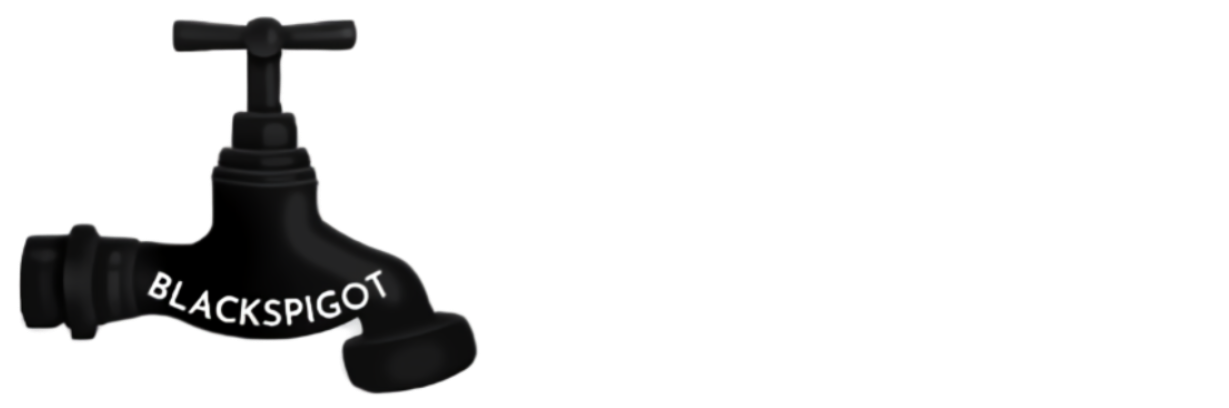MovingThings is a plugin that allows the admins of a server to animate certain things. For example, you build a chimney, using this plugin you can animate the smoke so that it looks realistic.
But this example is just one of many possible things you can do with this plugin. Imagine entire towns slowly rising from the ground in a wonderful cinematic. All this is possible with a few easy commands.
This video shows a tutorial and some basic animations. I admit I am not the best builder so that is why they aren't really epic but you get the idea what this plugin is capable of.
This video shows how it can be used to create some nice floor patterns
This video shows the new timelapse mode function
This video explains the new camera function
API
This plugin comes with an easy to use API for developers. To access the API simply add the jar file to your build path and then add the plugin as a dependency. To use the API simply check if it is loaded:
Code (Text):
if (Bukkit.getPluginManager().isPluginEnabled("MovingThings"))
Then you can use a bunch of methods by writing:
Code (Text):
MovingThingsAPI.setCamera(Player p);
MovingThingsAPI.stopCamera(Player p);
MovingThingsAPI.startAnimation(String animation);
MovingThingsAPI.stopAnimation(String.animation);
MovingThingsAPI.setTime(String animation, int time);
MovingThingsAPI.getTime(String animation);
MovingThingsAPI.setCycle(String animation, boolean cycle);
MovingThingsAPI.isCycle(String animation);
- /mt
Function: Shows all commands
- /mt softadd AnimationName
Function: Adds the area you selected with your wand to the animation specified, it does this 'soft' this means it will directly read the frame when playing the animation. Editing the frame means editing the animation directly.
- /mt hardadd AnimationName
Function: Adds the area you selected with your wand to the animation specified, this time it does it 'hard' which means you can no longer made changes to the frame without removing it. This does mean you can safely edit or remove the build itself without changing the animation.
- /mt create AnimationName
Function: allows the user to create an animation
- /mt setPlayLocation AnimationName WorldName X Y Z
Function: sets the location this animation should play at, this works the same as a regular clone command in minecraft, the frame will be pasted towards the Postive X and Positive Z.
- /mt wand
Function: gives you the movingthings wand
- /mt list
Function: shows the list of all animations
- /mt tp AnimationName
Function: tps the user to the playlocation of the animation
- /mt info AnimationName
Function: shows some general info about a certain animation.
- /mt removeFrame AnimationName ID
Function: removes the frame from animation with the ID of ID
- /mt removeAnimation AnimationName
Function: removes the specified animation completely
- /mt activate AnimationName
Function: manually activates the animation specified, includes debug messages.
- /mt setCycle AnimationName TrueorFalse
Function: Specifies whether or not the animation should repeat when finished, this function is disabled when there are no players nearby to minimalize lag, it will re-enable when there are though.
- /mt time AnimationName Time
Function: Sets the time between animations in ticks, defaults to 10.
- /mt timelapse AnimationName TrueorFalse
Function: Allows the user to enter 'timelapse' mode, this means it will add a frame of each block you place to the animation specified, this block is not relative to the playlocation so when playing the animation it will place blocks exactly like how you placed them allowing for some interesting things. Make sure you exit timelapse mode when you are finished or it will continue to add frames!
- /mt loadFrame ANIMATIONNAME FRAMEID
Function: allows you to load in one certain frame.
- /mt unloadradius RADIUS
Function: sets the radius at which cycling animations will not cycle anymore, this means that when there are no players within this range, it will not cycle.
- /mt camera ADD ANIMATIONNAME
Function: add current position and direction to the animation specified, this will play if animation is activated.
- /mt camera OFF
Function: Gets you out of camera mode.
- /mt specialEffects
Function: Opens up the sounds GUI
- Create animations
- Add frames to them
- Activate them in numerous ways
- Set play location to the spot you want
- Set whether or not it cycles
- Set the time between frames
- Add camera paths!
- NEW: Add sounds!
This plugin will continue to be updated and be given new features. If you purchase this plugin now you will be able to download all upcoming updates.
If you have any suggestions, feel free to PM me!
This plugin supports one command for a command block which enables you to activate a certain animation by command block. Do this by inserting: "animation ANIMATIONNAME", this command will only run if the animation is not currently playing. If you have camera points added to the animation then you need to add a second argument to the command telling who should be put into camera mode. This argument supports the vanilla selector system like @p for nearest player, @a for all players but also @a[r=50] for everyone in a radius of 50.
Below are servers using this plugin, PM me to get on this list
- apricitypvp.us
- Slash.myserver.gs
- over2craft.fr
In this section you will find some common mistakes users may see as bugs but are easily avoided:
1. when setting your playlocation keep in mind the frame will paste towards EAST and SOUTH, both positive X and Z.
2. If you don't get it watch this tutorial:
This is not a tutorial for this plugin but for the vanilla clone command, I just want you to see where to put the playlocation.
3. The playlocation is the same spot as shown in the video
I hope that clears up some things. If you still find any issues please PM me immediately and allow me to help you out. Don't post a negative review instantly, reviews are not for bug reports.
Support
If you find any bugs, have suggestions or complaints, please send them to me immediately through PM. I will continue to update this plugin to add more features.
Thanks for reading and I hope you have a lovely day.