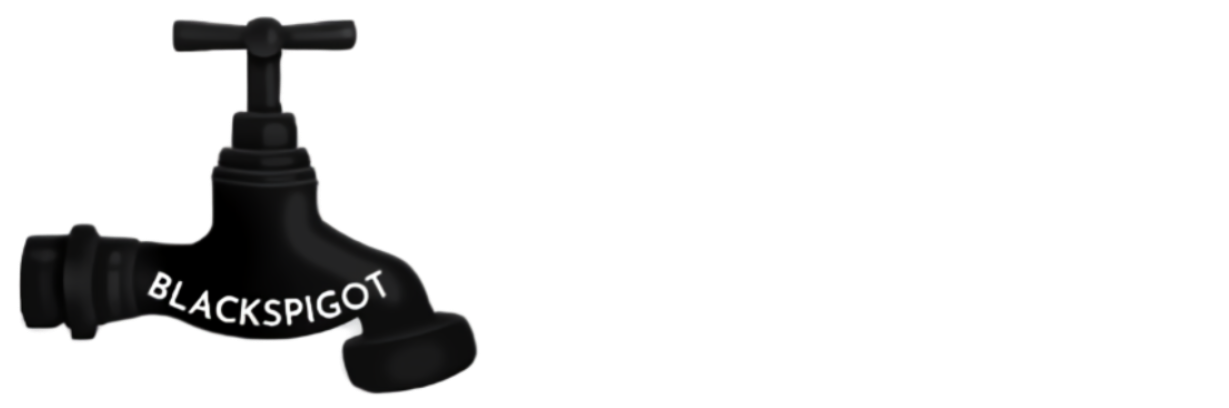Background:
You may be asking, why have an alternative? The vanilla Debug Stick is very nice, however, using it, I can see many areas where it could be improved. Not only that, I was able to think of many other functionalities the Debug Stick could be given for usage. That's why this plugin was created, to not only add on to the current Debug Stick but fix the lack of features and add the ability to add more at any time.
Description:
The Enhanced Debug Stick is an alternative to the vanilla Debug Stick. This alternative allows users to switch between properties and property values to allow them to create thinks just like with the default Debug Stick. In addition to classic functionality, there are two other debug modes which exist with the Enhanced Debug Stick which allows a much wider range of usability aside from changing states.
Modes:
Description:
The Classic Debug Mode is nearly identical to the vanilla Debug Stick except with a few slight differences (not related to usage). The way messages are displayed to the user when changing properties is much more clear, and CoreProtect logging is an available option.
Usage:
Left-click changes the property selected. Right-click changes the value of the selected property. I promise it's easy.
Permission:
Code (Text):
enhanceddebugstick.classic.use
Description:
The Freeze Debug Mode is a niche use case example of the Enhanced Debug Stick, but useful in those cases nonetheless. This will freeze any block which is selected so other blocks around it can be placed and then the frozen block can be returned to its original state without its properties being changed. (Great for things like glass panes)
Usage:
The usage is slightly more complex than the classic debug mode. Right-click an UNFROZEN block to freeze the block being looked at. Right-click a FROZEN block to unfreeze the block being looked at. Left-click to unfreeze all of your frozen blocks at once.
Permission:
Code (Text):
enhanceddebugstick.freeze.use
Note:
When a block is frozen, it turns into a red wool block, at the moment, this cannot be changed, but will likely be changed in the future. Also, when a block is frozen, a glowing box will highlight the selected block(s) to make it even more obvious that a block is selected. This highlighting box does not work well with shaders and is better off to be turned off if a user base will be using shaders often.
Description:
The Copy Debug Mode is a super useful tool which I use a lot. This tool allows the ability to copy properties from one block and paste the common ones on another block. It's a simple tool, but extremely useful.
Usage:
Left-click to copy properties from the block you are looking at (it's assumed the block has properties to copy). Right-click to paste any common properties from the list of properties you copied.
Reading the ActionBar:
The ActionBar displayed when you want to paste properties is showing you what is being changed. Any property which is colored red is not a common property between the copied list of properties and the list of properties the block being looked at has. Any property which is colored gray is a common property but has the same value set as the property in your list of copied properties. Finally, any property which is colored green is a common property whose value will be changed on the block currently being looked at to the value of the property in the copied properties list.
Permission:
Code (Text):
enhanceddebugstick.copy.use
Changing modes:
I wanted to make this plugin with as little typing as possible and make it quick and easy to use. To accomplish this I decided to use a slightly programmatically complicated route, but a smooth route in game. With that being said, there are two ways of changing modes; the non-command way, and the command way.
Make sure you're holding the Enhanced Debug Stick in your primary hand, then you need to double-shift within a .75 second (default) timespan. The modes will then show up in the ActionBar and the selected one will be bolded and underlined. To change the selection, left or right click to switch between modes. If you have selected the one you wanted, double-shift again (also within a .75 second (default) span) to exit the mode selector.
Make sure you're holding the Enhanced Debug Stick, and then type /dbs and press tab to tab complete the rest of the command to select the mode you desire. (You must have permission to use the command as well, see below further at the command section)
The Command:
To receive the Enhanced Debug Stick, you need to run the command:/debugstick
Aliases to this command include: /dbstick and /dbs
Permission:
enhanceddebugstick.command
Note:
The command will not tab complete the modes if the command mode selector is not enabled.
Other Features:
- CoreProtect Logging.
- bStats Integration.
- Modular modes. (an easy way to add more modes)
Configuration:
Additional Notes:
I have been using this on a production server for a long while and builders have been absolutely in love with it. I haven't found any bugs at the moment, but if you do find one, please, leave a report on my Bug-Reports repository, and I will respond to the issue accordingly. Thank you.