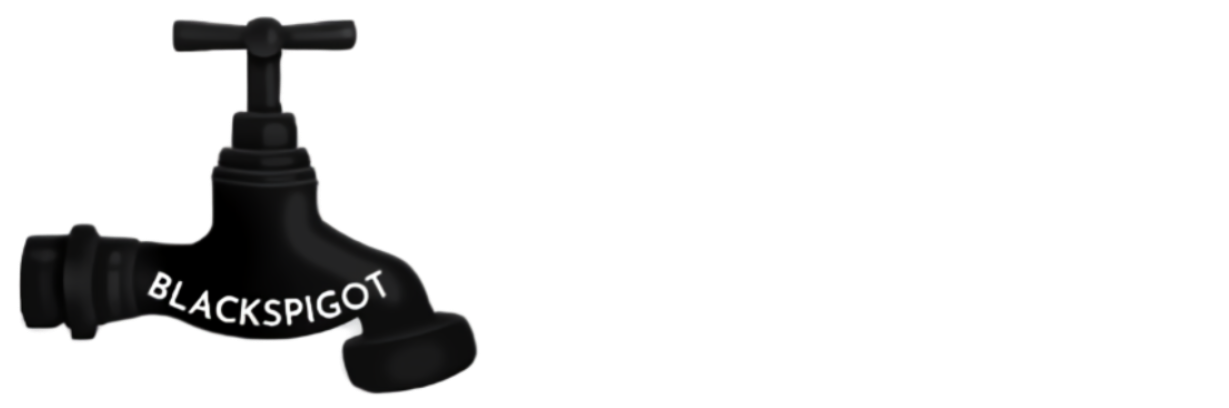Native Minecraft Version:1.16Tested Minecraft Versions:
Due to some external factors this is taking a bit longer than expected. Source code can therefor be requested by sending a message on Discord; CraterHater#2316 if you wish to support 1.17 yourself.


Cinematic Studio is a tool that allows you to create cutscenes. These are animations that include moving characters, smooth camera movement, effects and sounds! To get a good idea of what it is this plugin does, take a look at the video below. Everything in that video was done using this plugin.
All the moving entities are handled by this plugin and the way that you make them move is by recording yourself acting out the movement. This novel way of controlling entities allows you to precisely move your npcs which makes them feel very lively.
And what is also quite nice is that this plugin requires absolutely no complicated configuration work to get working. Even more so, you can simply open up the ingame user interface and start working. It is similar to a video editing program (essentially this plugin is!)

This plugin comes with a ton of features. Here is a general summary of them.

This plugin is surprisingly easy to learn. For a good understanding of how this plugin works and how to use it, please visit the google document linked below. It has the full documentation for this plugin.
Documentation / Tutorial:
Please check back to this document often, I will keep expanding it with information.
https://docs.google.com/document/d/1tvHjKdwh3H5oGBg4AX8ROJCEDwoIkqM7x6HBSYw3DGM/edit?usp=sharing
Here is a step by step guide on how to get a quick cutscene working. Please see the documentation for a detailed explanation.
Step 1: Open the editor by writing /studio open.
Step 2: Create a new cutscene and give it a name.
Step 3: You are now in the editor! Go ahead and click the first 'Node' in the row with the camera icon in front of it.
Step 4: Left click in an interesting location.
Step 5: Answer the three questions given to you in the chat.
Step 6: Click on the 'Node' above the one you just edited for the camera and write '100'.
Step 7: Click on the 'Node' right of the one you edited before and choose another location and proceed to answer the questions.
Step 8: Click on the 'Node' above this new camera position and once again write '100'.
Step 9: Click on the emerald block to start playing the cutscene. If you did everything correctly you should now have a camera path that smoothly pans between these two positions!

This plugin comes with a couple of commands. Here is a list of them. The main command is '/studio' but this can be changed in the configuration file to whatever you like. Operators have permission to perform all commands.
/studio help <page>: Allows you to see all commands ingame.
Permission: studio.* or studio.help.
/studio open: Opens up the ingame cutscene editor.
Permission: studio.* or studio.open
/studio open <cutscene>: Directly opens up the cutscene editor on the cutscene page you want.
Permission: studio.* or studio.open.
/studio play <cutscene>: Plays a specific cutscene.
Permission: studio.* or studio.play.
/studio stop <cutscene>: Stops a cutscene while it is playing.
Permission: studio.* or studio.stop.
/studio pause <cutscene>: Pauses the cutscene you are currently in allowing you to make changes.
Permission: studio.* or studio.pause.
/studio resume <cutscene>: Resumes the cutscene you just paused.
Permission: studio.* or studio.resume.
In order to start cutscenes from a command block go to the trigger editor inside of the cutscene edit inventory and make a custom command. For example: '/myCutscene'. Simply put that command into a command block and when triggered this will start the cutscene for the nearest player.

If you purchase this plugin today you will have access to all future updates for free.
There are many upcoming features planned. I am currently quite busy but will make sure an update comes as soon as possible. Please continue sending me feature requests etc, I like hearing what you are looking for!
If there are any suggestions or bugs that need to be fixed please write me a private message on Spigot!

If you have any suggestions, bug reports or general comments please feel absolutely free to contact me via any of the ways below;
Email: [email protected]
Spigot Private Message: Right here on Spigot!
Discord: CraterHater#2316

- 1.14
- 1.15
- 1.16
Due to some external factors this is taking a bit longer than expected. Source code can therefor be requested by sending a message on Discord; CraterHater#2316 if you wish to support 1.17 yourself.
Cinematic Studio is a tool that allows you to create cutscenes. These are animations that include moving characters, smooth camera movement, effects and sounds! To get a good idea of what it is this plugin does, take a look at the video below. Everything in that video was done using this plugin.
All the moving entities are handled by this plugin and the way that you make them move is by recording yourself acting out the movement. This novel way of controlling entities allows you to precisely move your npcs which makes them feel very lively.
And what is also quite nice is that this plugin requires absolutely no complicated configuration work to get working. Even more so, you can simply open up the ingame user interface and start working. It is similar to a video editing program (essentially this plugin is!)
This plugin comes with a ton of features. Here is a general summary of them.
- Ingame User Interface that acts as a video editing program using which you can create cinematic cutscenes.
- All entity types supported as NPCs for your cutscene! Want pigs roaming around a medieval city? Sure! Want a giant Ender Dragon showing up? Why not?!
- Motion Capture for these entities. Record yourself acting out the movement and the actions of the NPCs. They will then repeat these movements when the cutscene is triggered!
- Smooth camera movement! Create point to point sweeping camera shots using the ingame UI. Control how fast the camera moves.
- Jump Cuts! Don't fancy the smooth moving camera and want to go for something more snappy? Go ahead and use the jump cuts, no problem!
- Effects! Make lightning strike a certain spot or play particle effects. Even change the weather and time of day exclusively for the player in the cutscene! Want to convey some of your story in a cutscene then go ahead and make use of either a chat message, title message or even an actionbar message.
- Sounds! Using the ingame UI you can easily add sound effects to the cutscene.
- Mob Exclusive Actions! Horses can prance, foxes can cuddle up to sleep and bats can hang from blocks. Many of these mob exclusive actions are supported and can be used in the Motion Capturing.
- Region Triggers! Trigger a cutscene when a player enters a certain region. It is up to you whether someone can experience the cutscene multiple times.
- Custom Command Triggers! Want your players to be able to run a custom command (ex. /tutorial) to see your cutscene? Then go ahead and add it. You determine what the command should be for each individual cutscene. This command can also be used in command blocks.
- On Join Trigger! Want a certain cutscene to play when a player logs on for the very first time? Sure! This might be very suited for an introductional tour of the server giving players a good first impression.
- View / Edit Cutscene in real time! During test runs of the cutscenes you can pause them and look around in real time. This allows you to quickly iterate and add tiny details wherever you see fit.
- All Client Sided! Everything this plugin does, from NPCs to effects, is all done client sided. What that means is that only the player currently watching the cutscene can see what is going on. Other nearby players won't notice a thing!
This plugin is surprisingly easy to learn. For a good understanding of how this plugin works and how to use it, please visit the google document linked below. It has the full documentation for this plugin.
Documentation / Tutorial:
Please check back to this document often, I will keep expanding it with information.
https://docs.google.com/document/d/1tvHjKdwh3H5oGBg4AX8ROJCEDwoIkqM7x6HBSYw3DGM/edit?usp=sharing
Here is a step by step guide on how to get a quick cutscene working. Please see the documentation for a detailed explanation.
Step 1: Open the editor by writing /studio open.
Step 2: Create a new cutscene and give it a name.
Step 3: You are now in the editor! Go ahead and click the first 'Node' in the row with the camera icon in front of it.
Step 4: Left click in an interesting location.
Step 5: Answer the three questions given to you in the chat.
Step 6: Click on the 'Node' above the one you just edited for the camera and write '100'.
Step 7: Click on the 'Node' right of the one you edited before and choose another location and proceed to answer the questions.
Step 8: Click on the 'Node' above this new camera position and once again write '100'.
Step 9: Click on the emerald block to start playing the cutscene. If you did everything correctly you should now have a camera path that smoothly pans between these two positions!
This plugin comes with a couple of commands. Here is a list of them. The main command is '/studio' but this can be changed in the configuration file to whatever you like. Operators have permission to perform all commands.
/studio help <page>: Allows you to see all commands ingame.
Permission: studio.* or studio.help.
/studio open: Opens up the ingame cutscene editor.
Permission: studio.* or studio.open
/studio open <cutscene>: Directly opens up the cutscene editor on the cutscene page you want.
Permission: studio.* or studio.open.
/studio play <cutscene>: Plays a specific cutscene.
Permission: studio.* or studio.play.
/studio stop <cutscene>: Stops a cutscene while it is playing.
Permission: studio.* or studio.stop.
/studio pause <cutscene>: Pauses the cutscene you are currently in allowing you to make changes.
Permission: studio.* or studio.pause.
/studio resume <cutscene>: Resumes the cutscene you just paused.
Permission: studio.* or studio.resume.
In order to start cutscenes from a command block go to the trigger editor inside of the cutscene edit inventory and make a custom command. For example: '/myCutscene'. Simply put that command into a command block and when triggered this will start the cutscene for the nearest player.
If you purchase this plugin today you will have access to all future updates for free.
There are many upcoming features planned. I am currently quite busy but will make sure an update comes as soon as possible. Please continue sending me feature requests etc, I like hearing what you are looking for!
If there are any suggestions or bugs that need to be fixed please write me a private message on Spigot!
If you have any suggestions, bug reports or general comments please feel absolutely free to contact me via any of the ways below;
Email: [email protected]
Spigot Private Message: Right here on Spigot!
Discord: CraterHater#2316